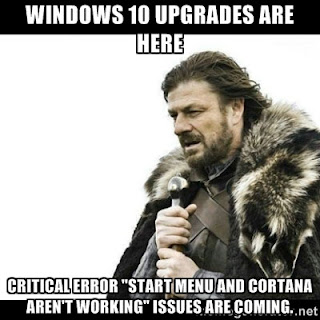
It's biggest problem at present is a tendency to fall over just after the monthly Windows update.
The commonest symptom I see is that clicking on the Start button (the Windows symbol bottom-left of the screen) does nothing. Then you realise that the search box next to it does nothing either. Then you find a variety of other symptoms which either stop or heavily interfere with your use of the computer. Then you curse Microsoft.
The trouble is that it looks as though that Start button is just a general weak link - a symptom which doesn't tell you much about its cause. Kind of like a headache can be anything from lack of sleep to an alien invader about to burst out of your brain (at least in theory).
So I thought I'd try to keep a record of a few fixes which have worked for me. Usual disclaimers: just because something worked for me doesn't mean it'll work for you; don't try doing technical stuff to your computer unless you know what you are doing; if it all goes wrong it is your responsibility - even if an alien chews it way out.
- The best place to start, IMHO, is with a check disk. Windows 10 doesn't like you doing these, for some reason, so you have to persuade it (at your own risk - see above). Open an Administrator level command window (if right-clicking the Start button still works the option is in there, otherwise right-click the taskbar and choose Task Manager; from there choose File/Run new task, type in CMD, tick the 'administrative privileges' box, and click OK). Once the black command window is open type into it (after making sure all your other programs are closed, as it will reboot):
chkdsk /f C:
As the computer restarts it should check drive C: for dodgy indexes and file links. When it returns to Windows see if the Start button is fixed.
shutdown -r -t 5
- If that doesn't work, try getting Windows 10 to fix itself. Open that administrator command prompt again and this time type in:
sfc /scannow
This will take a while to run. At the end it will either tell you it has succeeded or failed; either way it might be lying, so reboot and see if anything has changed.
- If there is still no improvement, try this more comprehensive version. Open that administrator command prompt again and this time type in:
dism /online /cleanup-image /scanhealth
One of those first two lines is probably unnecessary, but the second is very quick, so you might just as well do both. These will take ages to run. At the end it will still either tell you it has succeeded or failed; either way it still might be lying, so reboot and see if anything has changed.
dism /online /cleanup-image /checkhealth
dism /online /cleanup-image /restorehealth
sfc /scannow
- Finally, for now, a combination of Dropbox and a Windows update can horribly break the Registry. When I came across this it had the additional symptom of popping up a box when you click on the Start button telling you there is a critical error which it will try to fix next time you log in. Of course it fails.
I did two things to fix this: a system restore back to before the latest Windows Update, then I uninstalled Dropbox, rebooted, and it all worked again. I have no idea whether the system restore was necessary, but that's what I tried first.
For those interested in technical details, it seems that somehow the Dropbox had corrupted the user classes segment of the registry, such that it failed to load in the general classes when you log in (so in Regedit, under HKCU/SOFTWARE/Classes you just end up with a few Dropbox classes and very little else). It seems that Windows 10 assumes everything is present in this part of the registry when it runs, so if the general system-level classes are missing it fails in weird ways. When you uninstall Dropbox it undoes the damage to the user classes so Windows 10 can load in the system classes again.
Somehow I get the feeling this problem is going to run and run, so I'll add extra fixes as I find them. If you have found a different fix for this which worked for you, please add it as a comment so that others can learn from your experience.
No comments:
Post a Comment